This is a quick guide on how to change the display size on the Q+ device. For a few different reasons, you must open the stock Launcher before you can change the display size. It is important to have the device properly sized to your screen so things are not cut off (like the progress meter in the upper right, for Guide Updates in Perfect Player)
Overview:
- Turn on device
- Navigate to Other Apps and Press OK
- Navigate to MediaBox Launcher and Press OK
- Open Settings
- Navigate to Device Preferences
- Navigate to Display
- Navigate to Screen Percent and move Left or Right to adjust
- Return to home screen, and reopen ATV Launcher
Step 1 - Navigate to Other Apps and Press OK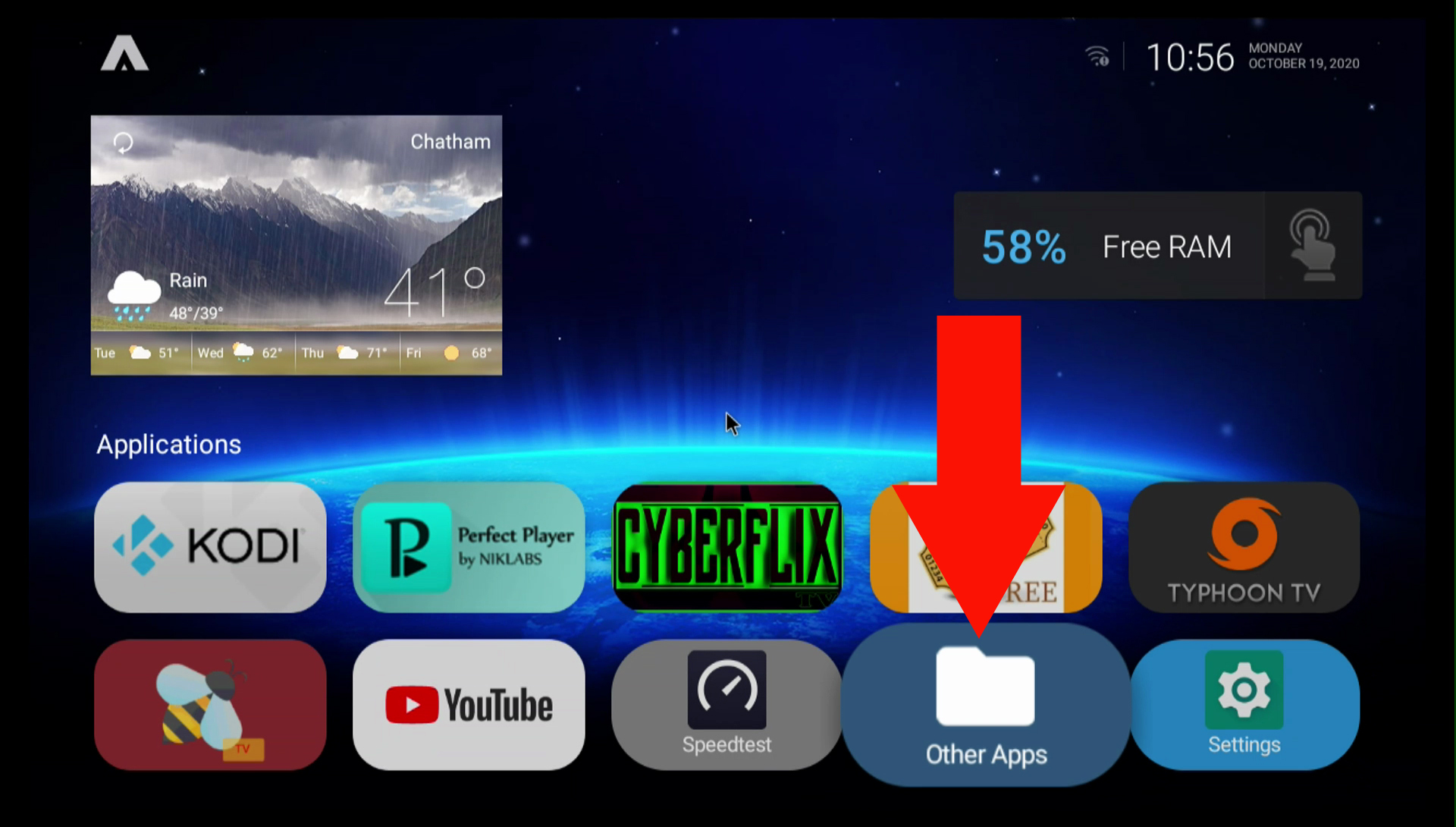
Step 2 - Navigate to MediaBox Launcher and Press OK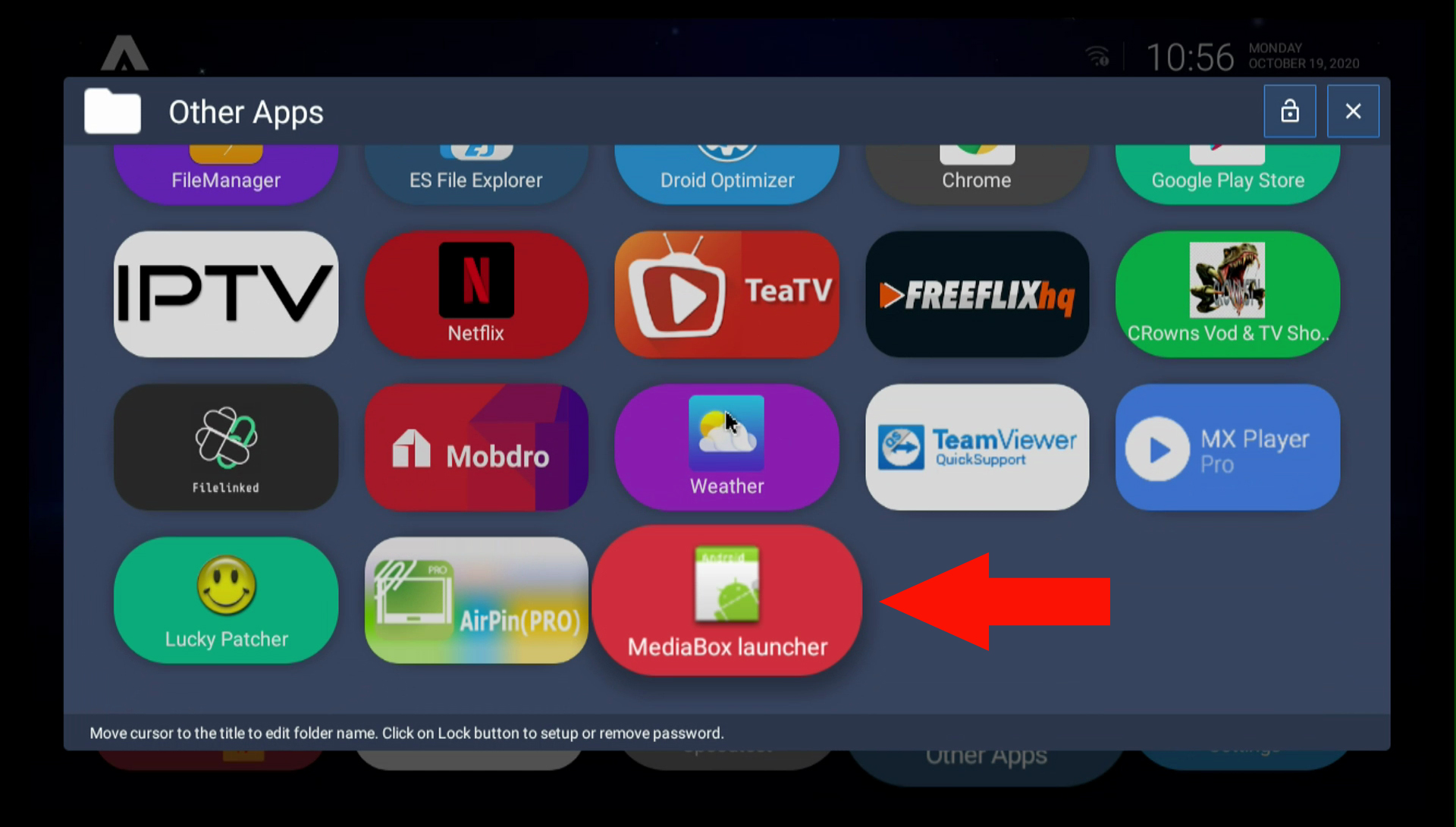
Step 3 - Open Settings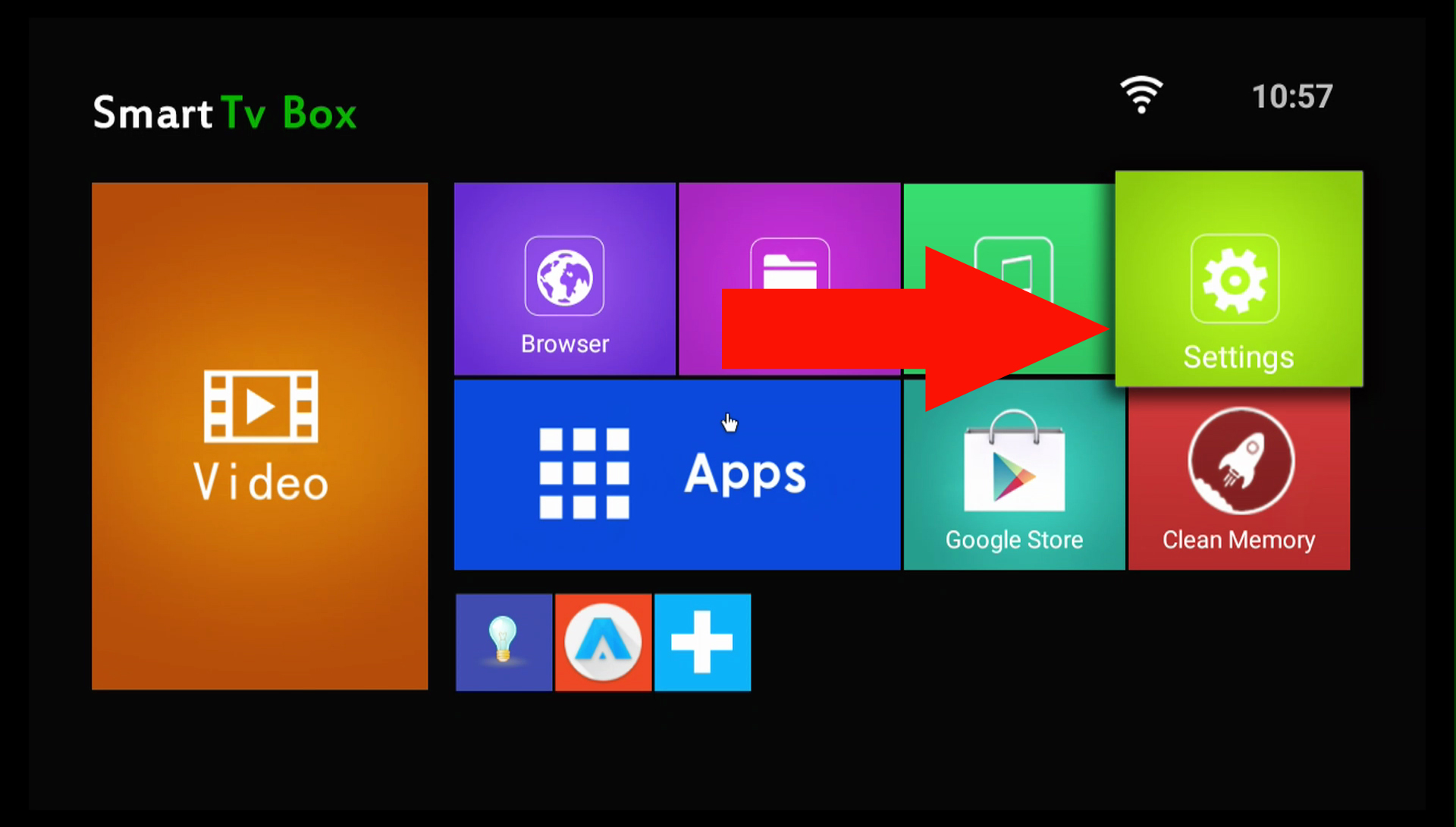
Step 4 - Navigate to Device Preferences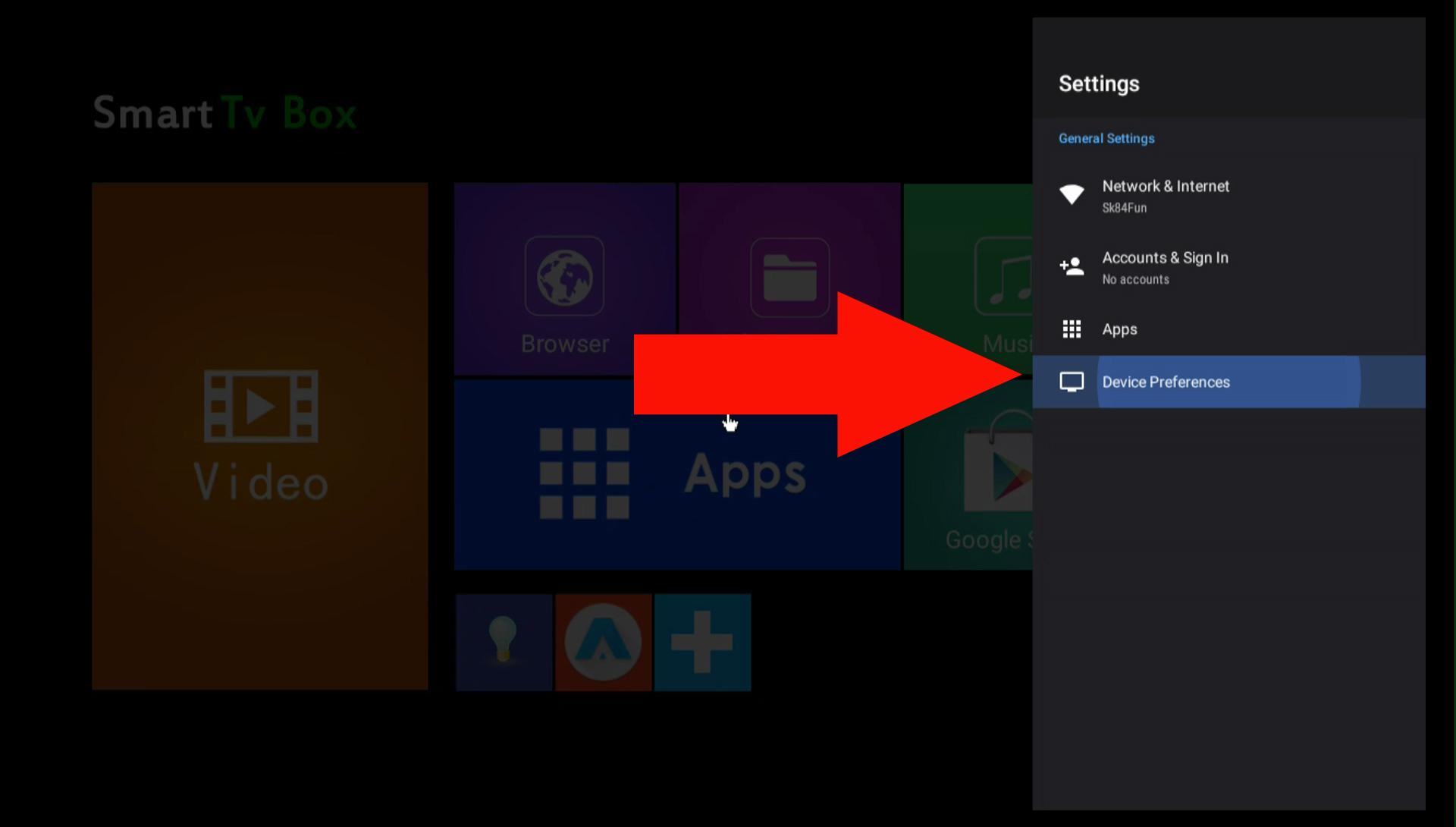
Step 5 - Navigate to Display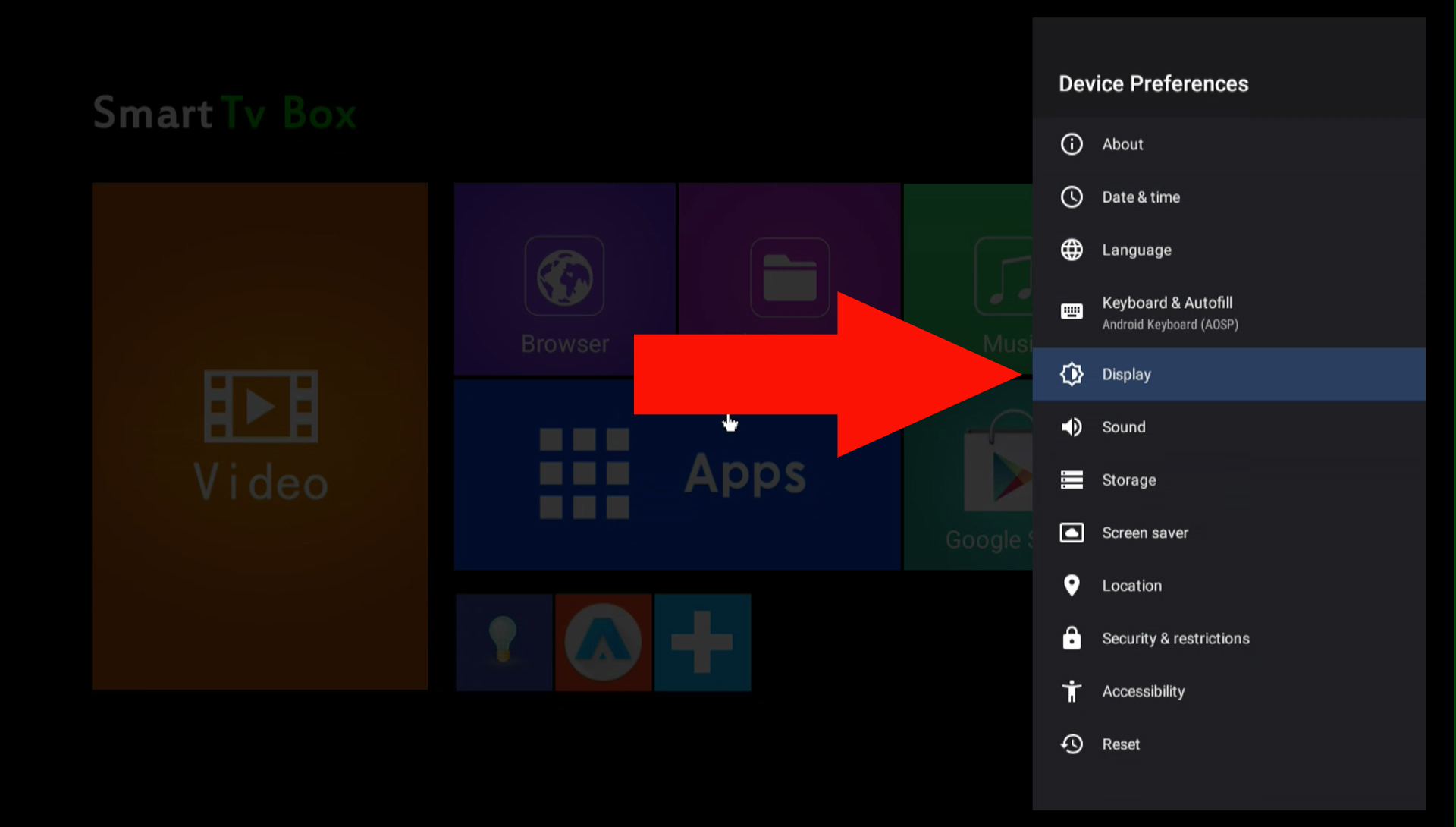
Step 4 - Navigate to Screen Percent and use Left or Right to adjust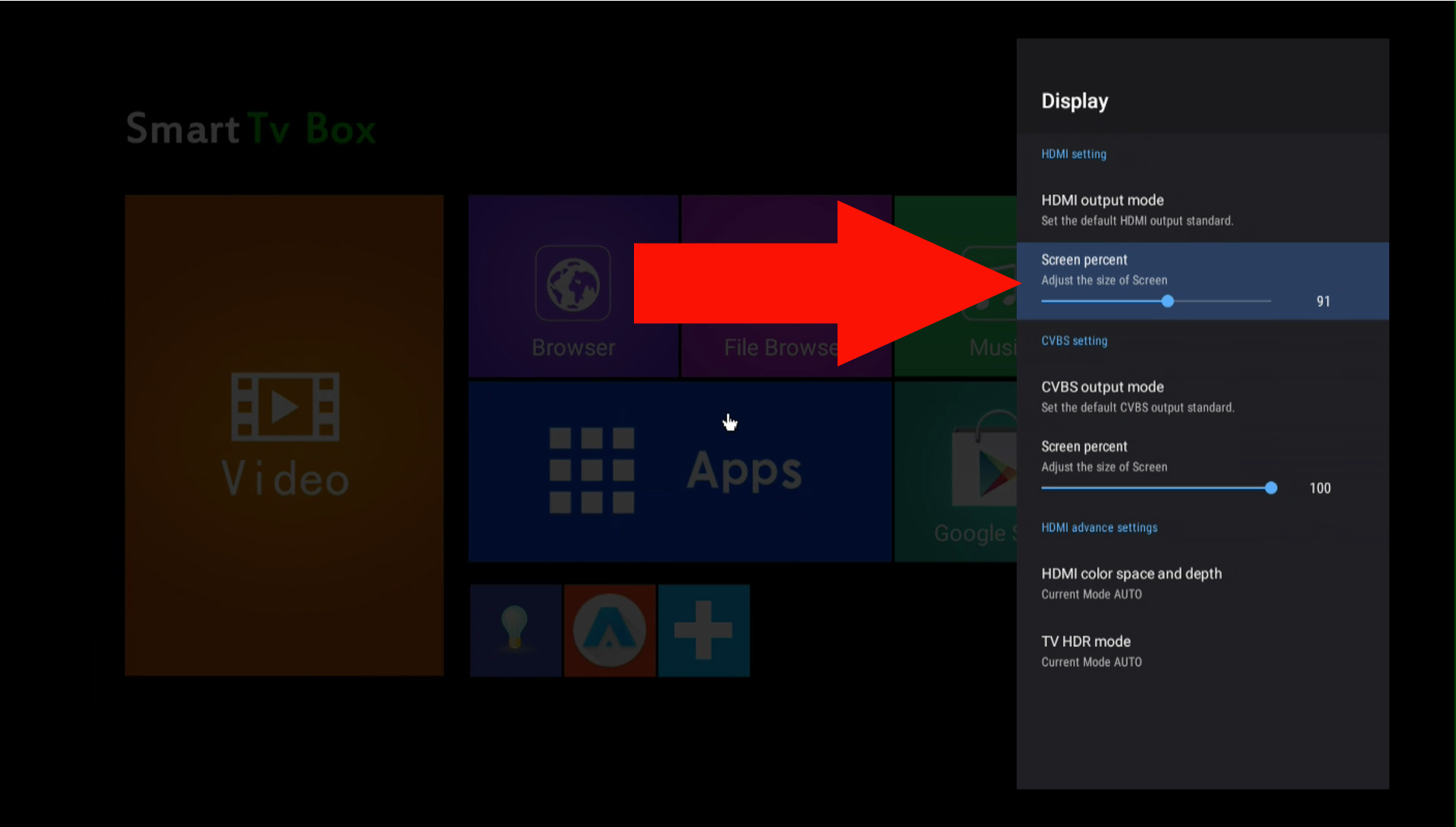
Please join our community on Discord for any further help, and real-time support.
Click here to submit a Support Ticket

